This is part of a How To blog series on using the Calixa platform. Don't miss our first installment – How to Prioritize PQLs with Calixa.
Speed to lead is the essence of a strong sales process. Harvard Business Review reports you'll be 10x more likely to receive a response if you follow up on your lead within 5 minutes.
This urgency is especially true in product-led sales. Your PQLs are already actively using the product. Whether it's a new account ramping up or a mature account inviting more teammates, timely outreach increases upsell conversion.
With real-time PQL alerts, you can uncover expansion opportunities with early signs of upgrade potential. Notifications based on product triggers make it easy to do contextual outreach. Each alert lets you dig into that user or account's activity, so sales teams can formulate a hypothesis about the underlying use case.
Calixa makes PQL alerting simple. There are two steps to create real-time alerts:
- Choose the criteria for notifications: stay on top of activated signups, invited teammates, usage spikes, etc.
- Create the message and cadence: receive alerts through email, Slack, or webhook
After this tutorial, you'll have PQL notifications that allow reps to act when it matters most.
Choosing the Criteria
First let's define which customer and product events you care about. What criteria would result in meaningful alerts? Here are some common criteria at both the user and account level we encounter.


You can always customize these alerts to the accounts you own. If you have another idea for an alert that's not listed above, you're free to try it!
Once you have a general sense of the alert you'd like, head on over to the Automations tab. Click "Add Automation" and name the alert.
You'll be taken to a page that lets you pick an Automation Trigger. Here you have two options:
- Event-based: notifies you about specific events. The user clicked on a feature or invited users. There is no criteria for the number of times this event has occurred. If you just need to see who signed up, choose this option.
- Metric-based: filters events by the frequency of usage. The user clicked on a feature over 5 times or invited over 3 users. There are numeric calculations done. Generally for expansion opportunities, you'll need metric-based alerts to define these usage thresholds.
There's no limit to the conditions used to customize triggers.

Creating the Message
After defining the notification criteria, you're ready to customize how you'd like to receive the notification. You can set up an automated Slack message, a standard email alert, or a webhook to another app like Zapier. Pick a recipient and include a short description about the notification so it's easy to take action right away. For example:

Once you have the message ready, you can manage how often you'll receive the notification for that particular customer. For instance, maybe you want to limit receiving a notification when an account is growing to once per month. You set that limit under 'Max notification frequency' and that notification will only trigger for each particular account once, during the time period.

Click Save and switch the toggle to Active. Congrats! 🎉 You have your first notification (the first of many)! Sales teams can now reach out to the right users at the right time.
Check back here for part three of our How To series, where we discuss how you can efficiently act on PQLs with Calixa.


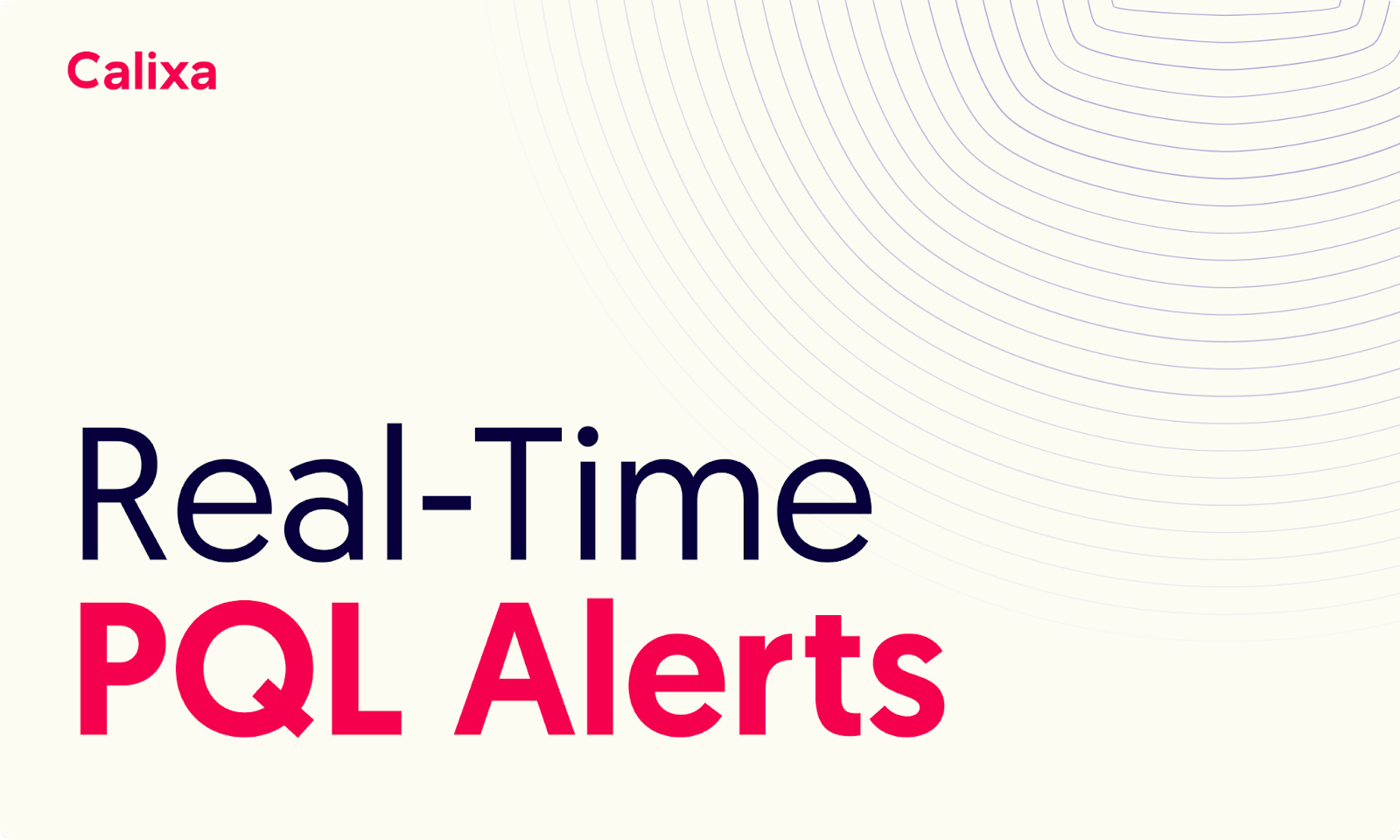


.png)




